We have a “no media player left behind” policy here at Nineball… whether the buzz is real, manufactured, genuine, or some combination of all three, the Zune is getting some attention and it does support podcasting. If you’re a podcaster and want to make it easier for Zune owners to subscribe to your podcast, here is how to make a one-click subscribe link.
Ingredients
- Your RSS feed
- The title of your show
Prep
zune://subscribe/?The title of your show=Your RSS feed
Insert ingredients… serve and enjoy.
That’s it. Here are a few examples so you can see it:
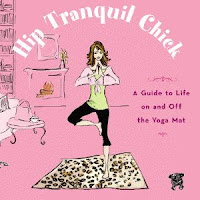 For everyone’s favorite yoga and lifestyle show, Hip Tranquil Chick:
For everyone’s favorite yoga and lifestyle show, Hip Tranquil Chick:
zune://subscribe/?Hip Tranquil Chick=http://libsyn.com/hiptranquilchick/rss
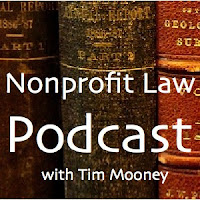 For my side project, the Nonprofit Law Podcast:
For my side project, the Nonprofit Law Podcast:
zune://subscribe/?Nonprofit Law Podcast=http://feeds.feedburner.com/nplawcast
Pretty easy stuff. Notice you can put spaces in there… works just fine. Note that the “zune://” piece will tell the clicking PC to fire up Zune software… if your computer doesn’t have it, it will stare at you blankly and go, “huh?”. Just so you know…
Some people like to use “chiclets” in a sidebar… there’s a nice one over at podcast.com. Looks like this: 
There you have it… now you can welcome Zune owners to podcasting with an easy-to-use one-click subscribe option!
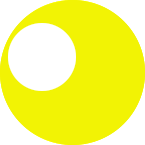
Thanks for the great post on 1-click podcast subscription links for the Zune. We also have a Deep Link URL process that will enable podcasters to link to their podcasts page in the Zune Marketplace.
For the podcast deep link below to work, podcasters will need to verify that their podcast is in the Zune Marketplace. If your podcast is not in the Zune Marketplace, then download and install the software and submit your podcast feed URL to us through the podcast page in the Marketplace. Please be patience after your submission and only submit a valid XML based RSS feed with active enclosures.
If your podcast is already in the Zune Marketplace, then follow the steps below to get the unique deep linking URL to use for your Zune podcast link.
Here is how to make a deep link to a podcast program page in the Zune Marketplace.
1. Go to the Podcast page in Zune Marketplace you want to make a link.
2. Click on “Tell a Friend” and send it to yourself via email.
3. In the e-mail message, right-click on the album name and copy hyperlink.
– Link Code: http://social.zune.net/external/LaunchClient.aspx?mtype=Podcast&mid= ID
4. Paste the hyperlink somewhere as this is the complete link you will need (i.e., Outlook, Word). If you paste it and just the album name is pasted, right click on the album name again and select Edit Hyperlink to find the URL.
Here is a working example of the Deep Link:
http://social.zune.net/my/ContentRedirect.ashx?mtype=Podcast&mid=aae52850-0b06-484e-82e2-bafbdc5a494a
Rob Greenlee, Zune Podcast Programming Lead